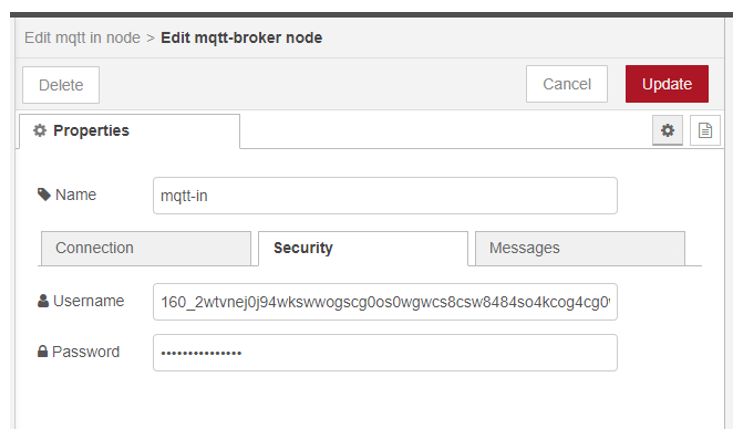Example of using Compute Unit – Message Queue
To ingest data from MQTT you need to create for your account a compute unit – that is based on Node-RED instance.
Navigator: Application -> Computing Units -> Computing Units

Then you can add a new instance for this Application.
Add Bridge
Once you have your compute unit, navigate to the RabbitMQ module and now you can add a new Flow.
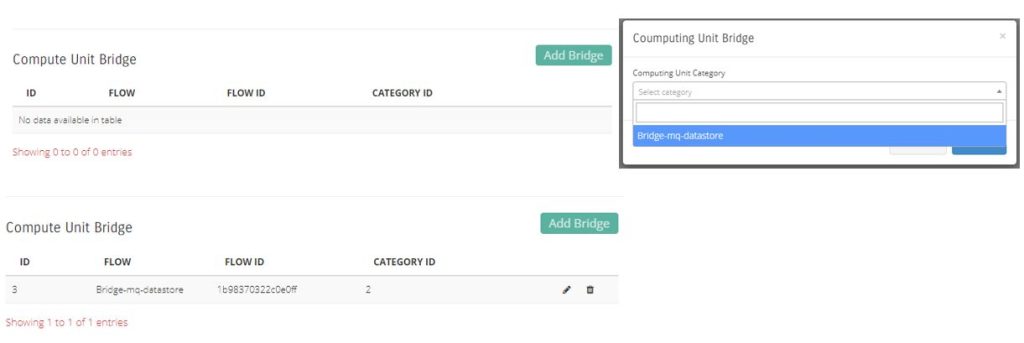
In this case you need a Bridge, that will be automatically deployed on you Node-RED instance / project.
Configuration
Now you need one step to do, configure your Bridge.
For this you need to login to your Compute Unit instance, you will have the MQTT – Bridge flow. You can find all data on you Compute Unit screen.

Because of the security is not possible to pass the user and password of the MQTT instance to the Node-RED Flow.
You need to add them manually.
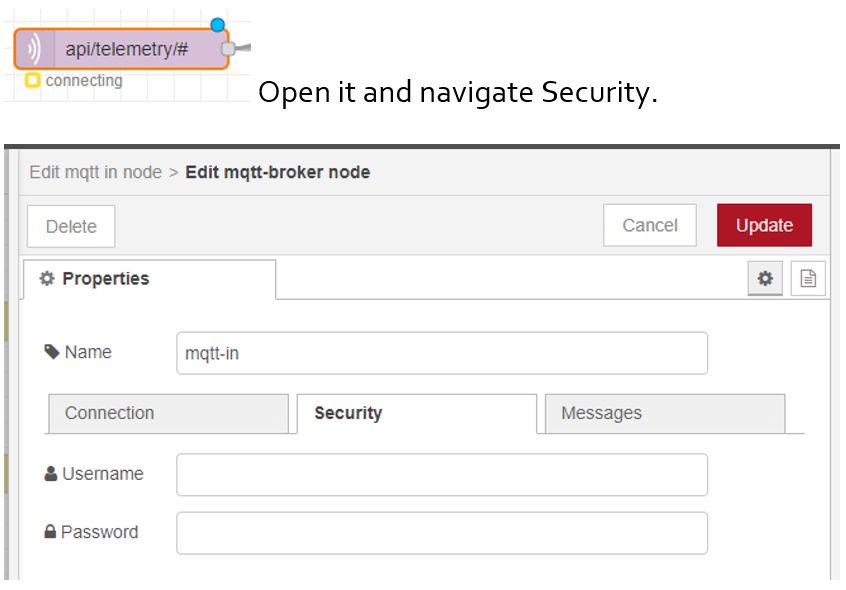
As you can see are empty.
You need to take from RabbitMQ the user and password and you need to add it here.
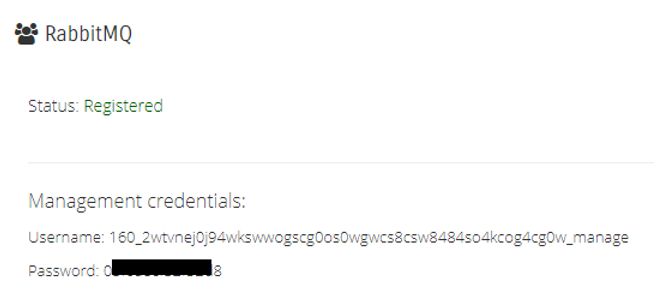
Because of the RabbitMQ Virtual host you need to format the user like that:
160_2wtvnej0j94wkswwogscg0os0wgwcs8csw8484so4kcog4cg0w:160_2wtvnej0j94wkswwogscg0os0wgwcs8csw8484so4kcog4cg0w_manage
Then add you password, save / update and deploy the flow.